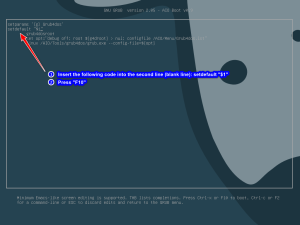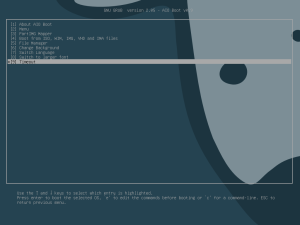AIO Boot supports users to set the Grub2 default boot entry directly from the menu. This article will guide you how to do that.
By default, Grub2 will select the first menu and will automatically boot into that menu entry if the user does not take any action within the timeout period. If you want Grub2 to automatically boot into another, just set it as the default.
How to
Because some entry only support Legacy or UEFI, you need to set them separately for each mode.
- Boot into the Grub2 menu of AIO Boot.
- Go to the menu entry that you want to set as the default. Press “e” key to temporarily modify this entry. For example below, I will set the Grub4dos entry as the default.
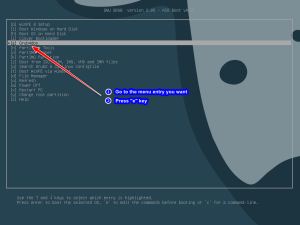
- Insert the following code into the second line (blank line):
setdefault "$1"
- Press “F10“. Now that entry has been set as default.
If you are not using AIO Boot’s Grub2, add or modify (grub.cfg) the following code (grub.cfg):
if [ "${next_entry}" ] ; then
set default="${next_entry}"
set next_entry=
save_env next_entry
set boot_once=true
else
if [ x"${saved_entry}" = x ] ; then
set default="0"
else
set default="${saved_entry}"
fi
fi
if [ x"${feature_menuentry_id}" = xy ]; then
menuentry_id_option="--id"
else
menuentry_id_option=""
fi
export menuentry_id_option
if [ "${prev_saved_entry}" ]; then
set saved_entry="${prev_saved_entry}"
save_env saved_entry
set prev_saved_entry=
save_env prev_saved_entry
set boot_once=true
fi
function savedefault {
if [ -z "${boot_once}" ]; then
saved_entry="${chosen}"
save_env saved_entry
fi
}Add “savedefault” to the menuentry that you want to set as the default:
menuentry "Windows" {
savedefault ### <<<< this must be added
set root="(hd1,msdos1)"
chainloader +1
}Timeout
By default when booting Grub2, it will automatically boot into the default entry after 15 seconds if there is no action from you. You can change it by changing the value of timeout.
- From Grub2 main menu, choose Help, then Timeout.
- Enter the number of seconds (0 = immediately).