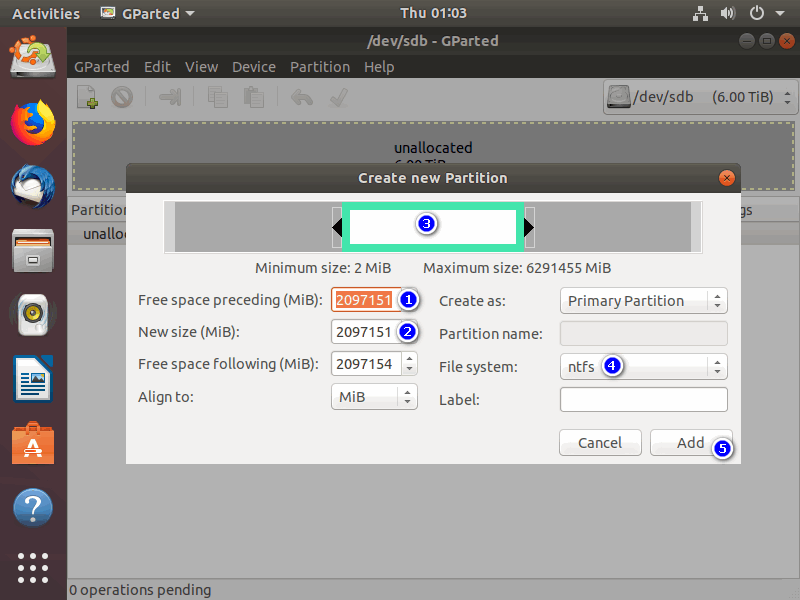Windows limits 2TB to MBR disk. This article will guide you how to partition a 4TB Hard Drive with GParted for use on Windows 10.
MBR 2TB limit
On the Microsoft Blog, there is an article to help us understand the 2TB limit in Windows Storage. From their answer, on an MBR disk, Windows only supports creating partitions within the 2TB limit.
FF FF FF FFh = 4294967295d 4,294,967,295 sectors * 512 bytes/sectors = 2,199,023,255,040 bytes = 2097151MB = 2TB.
And in fact, it’s also limited to the first 2TB of the disk. For example, if you create a new partition that starts at 1TB on the disk, this partition can only be 2TB – 1TB = 1TB.
Only the first 2TB are usable on large MBR disks. Cannot create partitions beyond the 2TB mark, nor convert the disk to dynamic.
I used diskpart to create a partition starting at 2147482624 KB with a size of 2097151 MB, diskpart gave the error:
diskpart select disk 1 create part pri offset=2147482624 size=2097151 Virtual Disk Service error: There is not enough usable space for this operation.
I have used AOMEI Partition Assistant but this tool limits 2TB to MBR disk too.
There is no 2TB limit for GPT disks, the maximum size of a partition on GPT disks up to 9.4 ZB. MBR2GPT and AOMEI Partition Assistant are two of many tools that can help you convert MBR to GPT without losing data.
For 3TB and 4TB hard drives, you can create partitions starting at 2097151 MB with a maximum size of 2097151 MB. The total size of the remaining partitions should not be greater than 2097151 MB. This way you can create multiple partitions to get full capacity on 4TB and 3TB hard drives without formatting the disk to GPT. Once created, you can use these partitions on Windows 7, 8, 8.1 and Windows 10. Windows XP does not recognize these disks properly; I see only a single partition with a size of 128GB. For AIO Boot users, using MBR is recommended, although you can boot GPT in Legacy BIOS mode. We will use third-party tools, here I use GParted on Linux to do this.
Updated: On Windows, I found Seagate Extended Capacity Manager and Acronis are two software that can help you create two partitions on an MBR disk to achieve full 4TB capacity. Or you can use MBR4TB, this is a lightweight and simple software.
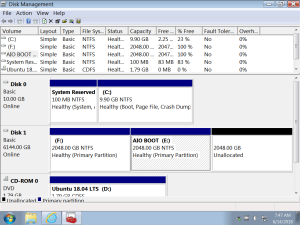
How to partition a 4TB Hard Drive in Linux
For GPT disks, there is no 2TB limit on partitions, for MBR disks, you can create multiple partitions to allocate up to 4TB. Just create a partition starting at 2097151 MB with the remaining size on the disk (max 2097151 MB). You can easily do this with GParted, which comes pre-installed in most Linux distributions such as Ubuntu Live, Linux Mint Live…
- Free space preceding (MiB): If the disk has no partitions, enter 2097151. If the disk has partitions, calculate and enter a number so the newly created partition starts at 2097151 MB. Resize the last partition on this disk if you can not create a partition at this address.
- New size (MiB): Enter all remaining sizes, up to 2097151.
After you have created the last partition with the largest size possible, you can create the remaining partitions in the first 2TB of the disk. So we can use up to 4TB on MBR disks. Good luck!