By default, Ubuntu hides the Grub2 menu at startup. You need to press the ESC key or follow the instructions here to show the Grub2 menu.
Introduce
Grub2 is a great bootloader, and most Linux operating systems use Grub2 as default. AIO Boot also uses Grub2 to boot for most operating systems it supports. If you are using Grub2 to boot into Ubuntu, Linux Mint and other operating systems, you can add menus manually without using any tools.
If you have installed Windows or other operating systems on your computer that are detected by grub-probe, these operating systems will be automatically added to the Grub2 menu. In this case, the default Grub2 will show the menu for you to choose to boot the operating system. But you would not search for this problem if the Grub2 menu was displayed.
The problem here is that the Grub2 menu is hidden at startup of Ubuntu, Linux Mint and many other operating systems. We will not see the menu of Ubuntu until its corresponding shortcut key or set to show the Grub2 menu.
This article will guide you on how to display the Grub2 menu on Ubuntu, Linux Mint and other Linux operating systems.
Show the Grub2 menu
Grub2 settings are in /etc/default/grub. We will open this file and edit the settings.
sudo apt-get install gksu gksu gedit /etc/default/grub
If this file does not exist, you need to reinstall Grub2.
sudo apt-get --reinstall install grub-pc
You will see the following line:
GRUB_HIDDEN_TIMEOUT=0
Add a “#” at the beginning of the line and save it. We will be as follows:
#GRUB_HIDDEN_TIMEOUT=0
Now run the following command to update the changes.
sudo update-grub
Now restart your computer, you will see Grub2’s menu.
Custom menu for Grub2
Grub2 allows you to add your own custom menus by adding a menu to its configuration files. The configuration file for Grub2 is /boot/grub/grub.cfg. However, you should not add menus to this file, because the menus will be lost when using the update-grub command. Ubuntu has a file for you to add custom menus, this file is /boot/grub/custom.cfg. You just created this file and added the menu you want.
First, we will create a new /boot/grub/custom.cfg file. If this file already exists, we will edit and add new menus. The AIO Boot menu is located in /AIO/Menu/Main.cfg.
gksu gedit /boot/grub/custom.cfg
Now we can add your own menu for Grub2. The menus can be found on Google. And then restart the computer for testing. Good luck!

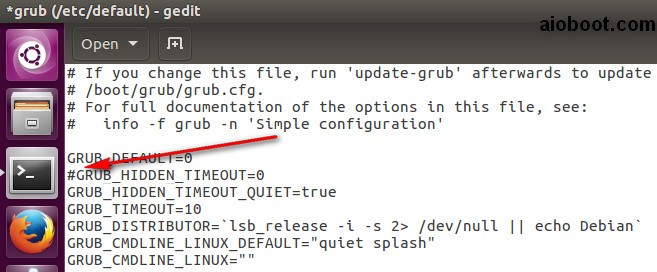
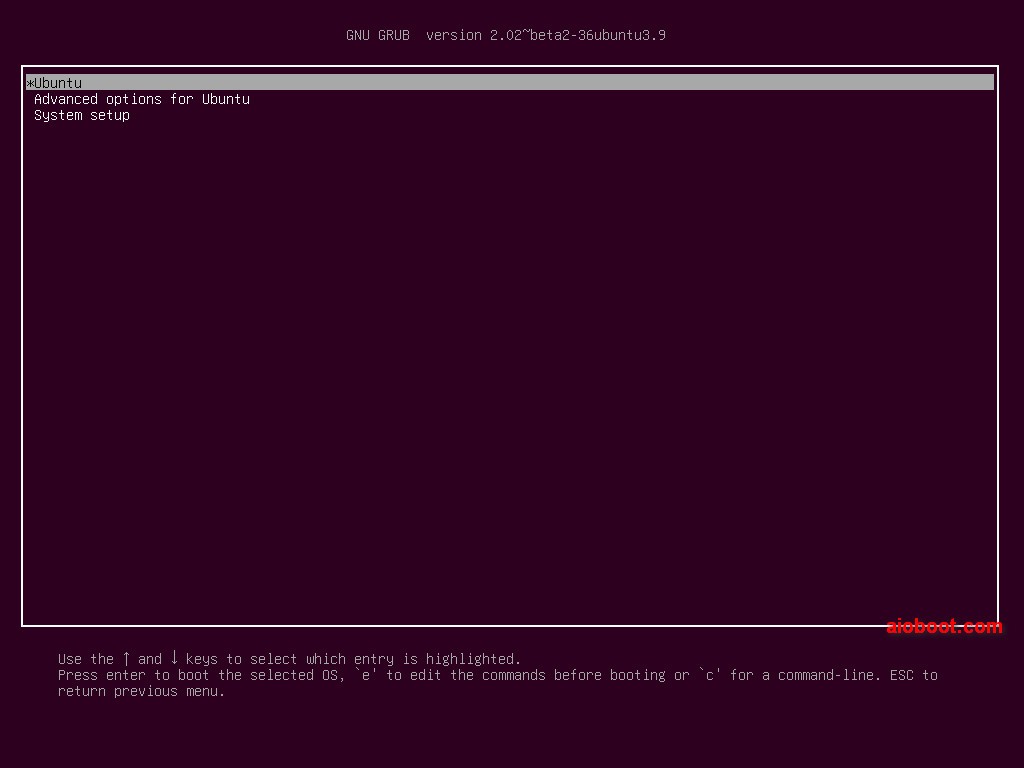
I have UFEI boot without a signed linux. But the Grub screen sits to 30seconds before boot. So I have edited /boot/grub/grub.cfg
there is the following code:
fi
if [ $grub_platform = efi ]; then
set timeout=3 <-changed from 30 to 3
if [ x$feature_timeout_style = xy ] ; then
set timeout_style=menu
fi
fi
### END /etc/grub.d/00_header ###
sudo update-grub results in: /usr/sbin/grub-prob error: failed to get canonical path of ‘aufs’
Esc does not work either.
this is why Linux will never find a permanent place on any of my systems, the simplest operations never work. It’s like a ouija board: mystical and totally half assed.
Thank you, your post showed me the way out of a dicey kernel upgrade.