Windows 10 PE by Ratiborus is a fairly advanced build in Russia. This article will guide you how to integrate it into the AIO Boot as requested from the user.
It seems that this build is only in Russian language, I did not find the English version of it.
Windows 10 PE by Ratiborus
List of software included in WinPE 10:
- AOMEI Partition Assistant Unlimited Edition
- Acronis Disk Director 12
- Acronis Truelmage 2017
- Active@ Password Changer v6.0
- Aimp Portable 3.60
- AntiSMS 8.1.7
- AntiWinLocker 4.0.8
- Avz 4.43
- Bootlce 1.3.3
- CPU-Z
- Crystal Disk Info 6.5.2
- Defraggler 2.14.706
- Disk Recovery 8
- EasyBCD 2.2.0.182
- Everything 1.3.3.658
- Explorer++ 1.3.5.531
- Far
- FileZilla FTP Client 3.14.1
- HDD Low Level Format Tool 4.40
- Hard Disk Sentinel
- ImageUploader 1.2.7
- KMS Auto Net Console 1.0.7
- Mozilla Firefox
- Net Scan 5.5.12
- Ontrack EasyRecovery 10 Enterprise 10.1.0.1
- PStart 2.11
- Paragon Hard Disk Manager 15 10.1.25.1125(07.04.17)
- Professional.
- Process Monitor 3.20
- Q-Dir 6.15
- R-Studio 8.3.167546
- Recuva 1.52.1086
- Registry Workshop 5.0
- Restoration 2.5.14
- Sargui 1.5.20
- Scanner 2.13
- Symantec Ghost
- Teamviewer 6.0.10511
- Total CommanderTotal Commander 8.51a
- Video Memory stress test 1.7.116
List of DOS software:
- Active Password Changer v5
- EuroSoft Pc-Check 2006
- HDD Regenerator 2011
- Hard Disk Manager 15 Pro
- MHDD v4.6
- MeMTest86 4.3.7
- MeMTest86+ 5.01
- Victoria v3.5
Integration
You can easily integrate Windows 10 PE by Ratiborus into AIO Boot through the simple steps below:
- Download Windows 10 PE by Ratiborus.
- Open its ISO file and copy the following directories and files to the root of the AIO Boot drive.
- _ISO
- _WIN
- peSE
- CdUsb.Y
- Run AIOCreator.exe -> Integration -> Windows -> WinPE 7/8.1/10.
- Select the following files on the AIO Boot drive to integrate. Select Yes to move the file when asked.
- \peSE\BOOT\peSE64.wim
- \peSE\BOOT\peSE86.wim
- \_WIN\BOOT1064.WIM
- \_WIN\BOOT1086.WIM
- Open the file /AIO/Menu/Main.cfg and add the following code:
### Start Windows 10 PE by Ratiborus if [ -n "$pc" ]; then menuentry "[s] Windows 10 PE by Ratiborus" --hotkey=s { grub4dosroot set opt="debug off; root ${g4droot} > nul; configfile /peSE/BOOT/menu.lst" linux /AIO/Tools/grub4dos/grub.exe --config-file=${opt} } fi ### End Windows 10 PE by Ratiborus - Restart the computer for testing. Since the .wim files have been moved and integrated into the AIO Boot, you need to boot it in the WinPE & Setup menu.
There are also other versions of WinPE 7, 8, 8.1 that you can try. Wish success!

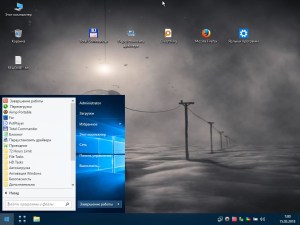
Hi, i am from Pakistan ,i tried all the methods to add DLC BOOT but always got invalid file,
kindly guide me how can it be done.
Thanx in advance
Hello!
Did you tested this?
“The file is possibly corrupt. The file header does not match the corrupted checksum”
This message show on black screen.