Grub2 and Grub4Dos of AIO Boot can be booted from Windows Boot Manager without having to install them to your hard drive.
Note: This method only applies to Legacy BIOS mode. UEFI mode is not supported.
Introduce
When you boot into Windows, there is always a menu to select the Windows operating system that you have installed on your hard drive. If you have only one Windows operating system, the menu will not display and will automatically boot into that operating system.
By editing the Windows Boot Manager menu, we can add or remove any menu if desired. The great thing is that both Grub2 and Grub4Dos from AIO Boot support booting from Windows Boot Manager. This makes it possible to add a menu to Windows Boot Manager without having to install Grub2 or Grub4Dos.
Installing AIO Boot on your hard drive will give you more free space to integrate your packages, as well as faster speeds than a regular USB drive.
Install AIO Boot
First, you need to download and install AIO Boot to any drive you want.
Note:
- Uncheck Auto install Bootloader to skip installation of Grub2. After extracting, you can install Clover and Syslinux from AIOCreator.exe -> Bootloaders.
- Select Use Hard Disk Drive to list all drives in the drop down list.
- Select the drive on which you want to extract the files and install AIO Boot.
- You should create a new partition to install AIO Boot. This makes it easier to manage.
- Use FAT32 format for best support.
- New partitions can be created easily by using the Shrink feature of Disk Management.
- Click OK to proceed with the extraction.
We will now proceed with adding Grub2 nor Grub4Dos menus to Windows Boot Manager.
Windows Boot Manager
We will now use BootICE to add Grub2 and Grub4Dos to Windows Boot Manager. For Windows XP, we just need to add the menu to boot.ini.
Windows 7/8.1/10
The steps below help you add a Grub2 and Grub4Dos menu to BCD of Windows 7/8.1/10.
- Running BootICE, this tool can be found in /AIO/Tools folder or from AIOCreator.exe -> Tools.
- Switch to BCD, select BCD of current system by default and click Easy mode.
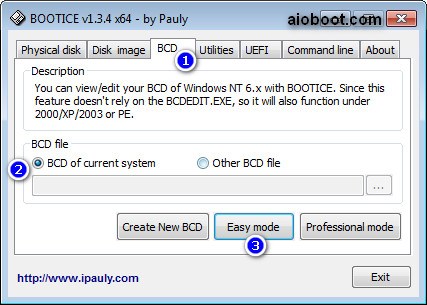
- Select Add and then select New RealMode entry (Grub/Linux).
- In the next option, you need to select the following:
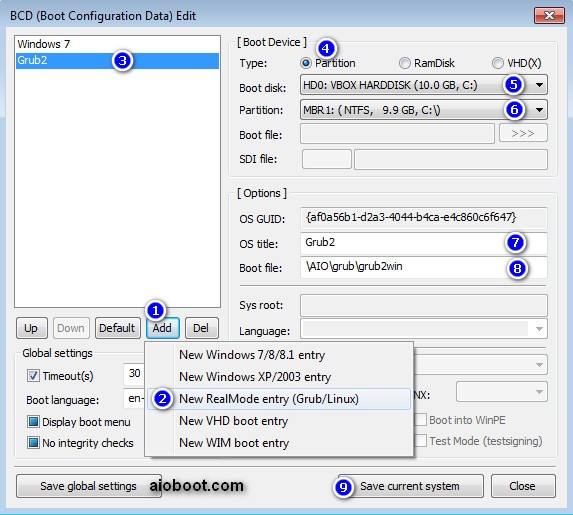
- Type: Partition.
- Boot disk: select the disk containing the partition where you extracted AIO Boot.
- Partition: select the partition where you extracted AIO Boot. Here, I extracted to C: drive.
- OS title: enter the name you want the menu to display.
- For Grub2, it could be Grub2.
- For Grub4Dos, it could be Grub4Dos.
- Boot file:
- Grub2: \AIO\grub\grub2win
- Grub4Dos: \AIO\Tools\grub4dos\grldr
- You can adjust the number of seconds in the Timeout (s). The system will automatically boot into the selected menu if it is not selected within the time specified above.
- Click Save current system to save the menu.
- Restart your computer for testing. You will see the menu as shown below:
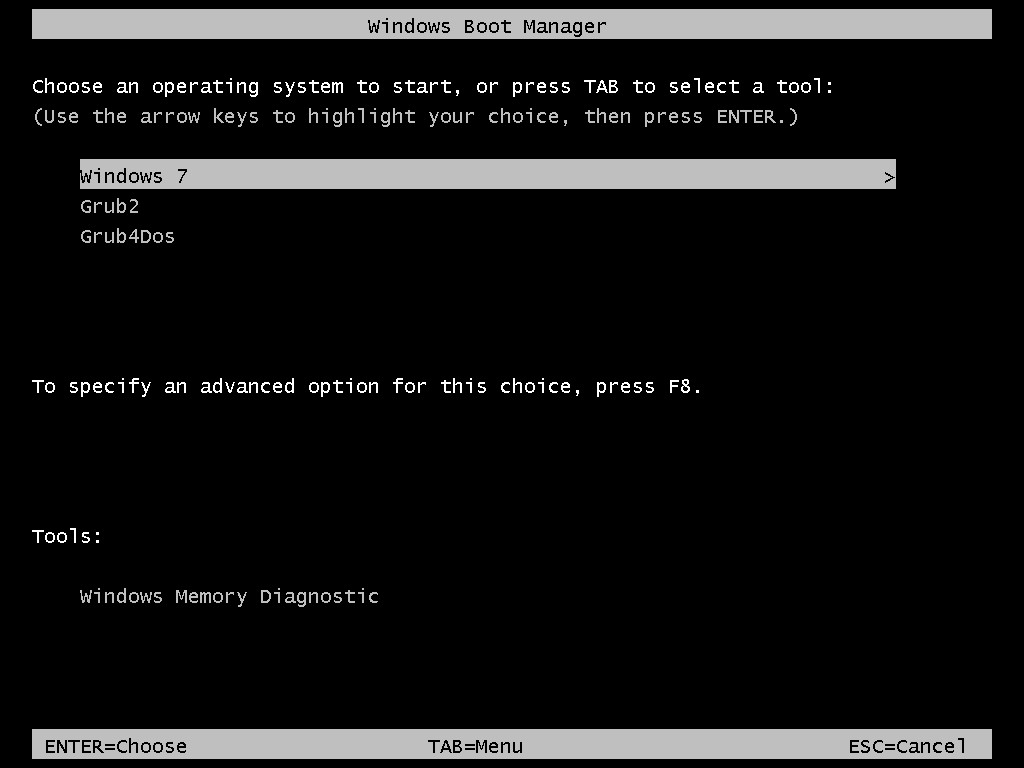
Windows XP
Unlike Windows 7/ 8.1/10, Windows XP uses the menu in the boot.ini file. Grub2 does not support booting from XP, here I will boot to Grub4Dos and then boot to Grub2.
- The boot.ini file is located on the drive where you installed Windows XP. This file is hidden so we need to show it first.
- Open My Computer, select Tools from the menu, then select Folder Options.
- Switch to View and uncheck Hide protected operating system files (Recommended).
- Click OK to save the options.
- Open boot.ini in the drive where you installed Windows XP. My drive is C:.
- Add the following lines:

- For Grub2:
C:\grub2xp="Grub2"
- For Grub4Dos:
C:\grldr="Grub4Dos"
- For Grub2:
- Copy the following files to the root of the C: drive.
- For Grub2: \AIO\grub\grub2xp
- For Grub4Dos: \AIO\Tools\grub4dos\grldr.
- Save boot.ini file.
- Restart your computer for testing. You will see the menu as shown below:
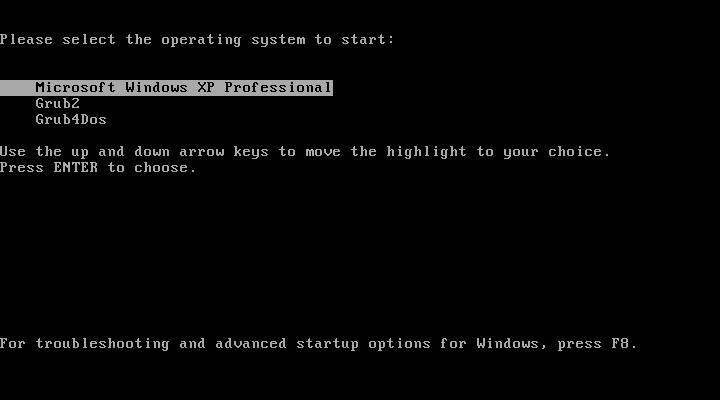
Good luck!

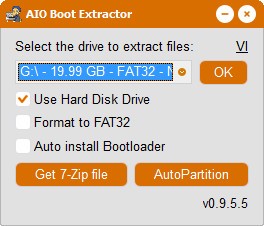
hi
am getting a bluescreen after i unable secure boot in boot
what should i do to boot in secure boot mode?
thanks
You write: Unlike Windows 7/ 8.1/10, Windows XP uses the menu in the boot.ini file. Grub2 does not support booting from XP, here I will boot to Grub4Dos and then boot to Grub2.
This is a bit confused for me, because you add Grub2 to boot.ini … is grub2xp a Grb4DOS file?
Also your sreenshot with C:\aiogrldr=”Grub4Dos” and your later entry C:\grldr=”Grub4Dos” is confused.
And isn’t “grldr” grldr.mbr … C:\grldr.mbr=”Grub4DOS”?
Best regards, Harald
About the propossed way to make an entrance on BCD to directly load the AIO Boot internal grub4dos menu, (\AIO\Tools\grub4dos\grldr) it is wrong, bootmanager needs to load first grldr.mbr, then it looks for grld on the root of first partition and latter on the root of each partition so even if we change it to \AIO\Tools\grub4dos\grldr.mbr it will not find grldr as it is not located where it should be.
To make it work we need to do the following:
1.- If there is not any previous entrance in our BCD for grldr.mbr (If it exists ignore this and go directly to No. 2):
Add grldr.mbr, grldr + menu.lst on the root of a partition and edit with BootIce our BCD to load/run grldr.mbr from its actual location.
2.- Make an entrance in the menu.lst as following:
title Load AIO_Boot menu.lst
find –set-root /AIO/Tools/grub4dos/menu.lst
configfile /AIO/Tools/grub4dos/menu.lst
This way the AIO Boot internal grub4dos menu will be found and loaded.
Normally ‘grldr’ find /menu.lst, /boot/grub/menu.lst, /grub/menu.lst as default search when chainloaded or booted by default…
If we chainload \AIO\Tools\grub4dos\grldr from boot manager menu, then \AIO\Tools\grub4dos\grldr look for /menu.lst, /boot/grub/menu.lst, /grub/menu.lst which will not be exist as AIOBOOT uses menu.lst as \AIO\Tools\grub4dos\menu.lst .
So how chainloading of \AIO\Tools\grub4dos\grldr from Windows Boot Manager will show AIO Grub4dos menu ??
Please Describe ? Will we not have to edit menu inside ‘grldr’ file using BOOTICE ?
Regards..
Hi! I really love this tool. I discovered it just over a month ago. What I like best about is that I can boot in uefi, and also boot diferent Linux distro’s. I just have one question. Is it also possible to inject different Autounatended.xml like in easy2boot? Or will this be available in the future? Thank you so much. Keep up the good work!
I do not know how Easy2Boot did that.
Did you mean there would be a list of .xml files for choice?