Windows Defender Offline is a powerful offline scanning tool. This article will guide you how to download Windows Defender Offline ISO and boot it from USB.
Windows Defender Offline
Windows Defender Offline is a powerful offline scanning tool that runs from a trusted environment, without starting your operating system. See more information as well as download Windows Defender Offline ISO at this page.
Windows Defender Offline is a lightweight Windows operating system, as a WinPE (Windows Preinstallation Environment) version, which comes with Windows Defender built-in so you can use it to scan for viruses and spyware on your computer.
Windows Defender Offline is a WinPE 3.x version so the 32-bit version will not boot in UEFI. And it also does not support the USB 3.0 driver, if you boot it from USB plugged in USB 3.0, the program will not be able to find the required files on the USB drive. Although the program supports downloading of virus definitions through network connection but few network cards are supported. Therefore, don’t use USB 3.0 unless you have manually added the appropriate drivers.
Virus and spyware definitions couldn’t be updated. This application couldn’t check for virus and spyware definition updates. Check your Internet and network connection and try again. Error Code: 0x800704e8 Error description: The definition updates couldn’t be installed. Please try again later.
Windows Defender Offline 32-bit version are not supported on 64-bit CPUs and vice versa. I tried the 32-bit version and got the unclear error message as below, but the 64-bit version works. So you should try both 32-bit and 64-bit versions if either does not work.
Updated: It seems Windows Defender Offline requires Windows Defender or Microsoft Security Essentials installed on Windows 7, 8, 8.1 and Windows 10 operating systems on your computer (not sure).
This app can't be started. Error: Unable to detect a Windows system drive. This could be due to missing drivers, an encrypted drive, or a corrupted Windows installation. Error Code: 0x8004cc01.
Download ISO file and integrate it into USB
First, you need to download mssstool64.exe for 64-bit and mssstool32.exe for 32-bit, then run these programs to download the Windows Defender Offline ISO file.
The program will help you download the ISO file or create bootable USB media or bootable CD media. To integrate ISO with AIO Boot, select “As ISO file on a disk (Advanced)” and choose where to save the ISO file.
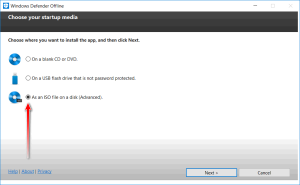
You can integrate both 32-bit and 64-bit versions into an AIO Boot drive, but you can not integrate more than one 32-bit or 64-bit version. To update to the new version, remove the current version that you have integrated in the Menu Editor.
Once you have the ISO file, run AIOCreator.exe, switch to Integration, select Windows, then select WinPE 7/8.1/10. Now select the ISO file you downloaded and click OK to integrate. Once complete, you can reboot your computer and boot it from USB.
The tool extracts the two mpam-fex64.exe and FilesList64.dll files for 64-bit or mpam-fe.exe and FilesList32.dll for 32-bit to the root of the drive. mpam-fex64.exe and mpam-fe.exe are two files containing virus definitions, if you want to manually update the virus definitions without downloading the ISO file, just download the file here and replace them.
In addition, AIO Boot also supports Kaspersky Rescue Disk, BitDefender Rescue CD and many other anti-virus utilities. Good luck!

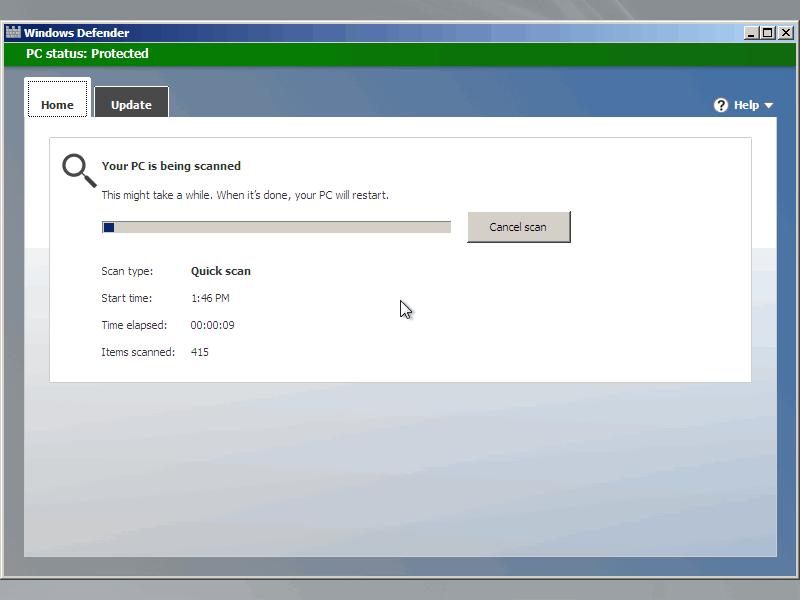
Very helpful and concise. Thanks very much for this information.
Its working with latest version of Aioboot . Thanks a lot.
doesnt work in both legacy as well as UEFI with both iso x86 or x64.
Thank you for this info also.