This WinPE 10 x64 build is built from the Win10XPE tool that includes some popular rescue and recovery software.
Win10XPE is a complete project based on Win10 Recovery Environment with many windows features added. Based on a new Concept, its main objective is to be simple, user-friendly and to be as fast as possible. Use the many XPE plugins available to customize your build to your taste.
It is extremely easy to use, see more on the homepage and a thread on tenforums.
My build
Here are some customizations applied in my build:
- Uses a partition in the VHD file instead of an ISO or a real partition.
- The “Program Files”, “ProgramData” and “Users” folders in drive X: are moved to drive Y:.
- Data written to these folders and Y: drive will be saved.
- Personal settings, time zone, country and region, region format, desktop shortcuts, etc. are also saved.
- Desktop shortcuts, pinned apps on the Taskbar, recently used apps are also saved.
- Always logged into the Administrator account. SYSTEM account has limitations in some functions, Teamviewer does not run on this account.
Change Admin Name: default name is AIO Boot, change name requires reboot.
Virtual Memory: by default the tool will create a file winpe_pagefile.sys on a drive it chooses if the machine’s RAM is less than or equal to 2GB. The maximum size of the winpe_pagefile.sys file is 4095MB. This file will not be deleted on shutdown.
Country & Region Settings: Windows and apps might use your country or region to give you local content. PETool will display in Vietnamese language if the regional format is Vietnamese.
Switch to Admin: will temporarily use the SYSTEM account if the Win10PE_x64_Data.vhd file is not found, the main purpose is to support network booting. Once the VHD file is on the drive, click here to switch to the Administrator account.
Pre-installed software
This WinPE 10 x64 comes pre-installed with some popular rescue, partitioning and data recovery software:
- Malwarebytes Anti-Malware 3.6.1.
- Acronis TrueImage 2021.
- Macrium Reflect 8.
- Image for Windows 3.56.
- R-Drive Image 7.0 build 7008.
- Symantec Ghost64.
- AOMEI Partition Assistant.
- Disk Genius.
- MiniTool Partition Wizard.
- GetDataBack Pro Data Recovery.
- MiniTool Power Data Recovery.
- Recuva.
- WinNTSetup 5.
- NTPWEdit.
- TeamViewer 15.
- AIDA64 Business.
- FastStone Capture.
- Speccy.
Download
This version is no longer maintained, newer versions are designed for AIO Boot NewGen only.
| Download | Win10PE_x64.7z |
| Size | 1.05 GB |
| Date | 22.12.2022 |
| SHA-1 | 0cba13e600b3963150f68cd51f3959b7a7848d07 |
| SHA-256 | c54af5f8c3e5083cff7fca70956d70354aad8165a2840276d17b52d71e515ec5 |
In the download file includes 2 files:
- The .wim file is used to boot, this file can be used in Windows Boot Manager, Easy2Boot, a1ive GRUB2 File Manager
or Ventoy. - The .vhd file is used to store software and user data.
You can boot the file “Win10PE_x64_Boot.wim” in any way, but the file “Win10PE_x64_Data.vhd” must be located in the path “/AIO/WinPE/Win10PE_x64_Data.vhd” (on any drive, NTFS is recommended).
For AIO Boot:
- Run “AIOCreator.exe” -> “Integration”, select “Windows” -> “WinPE 7/8.1/10”.
- Select the “Win10PE_x64_Boot.wim” file you downloaded then click OK.
- Create a folder “/AIO/WinPE” on any drive.
- Copy the file “Win10PE_x64_Data.vhd” to the folder “/AIO/WinPE” created above.


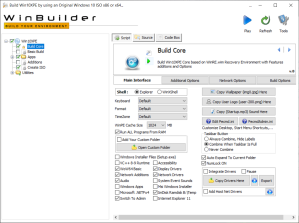
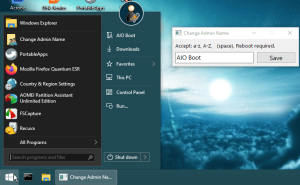
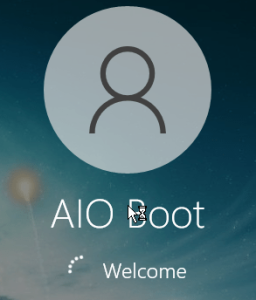

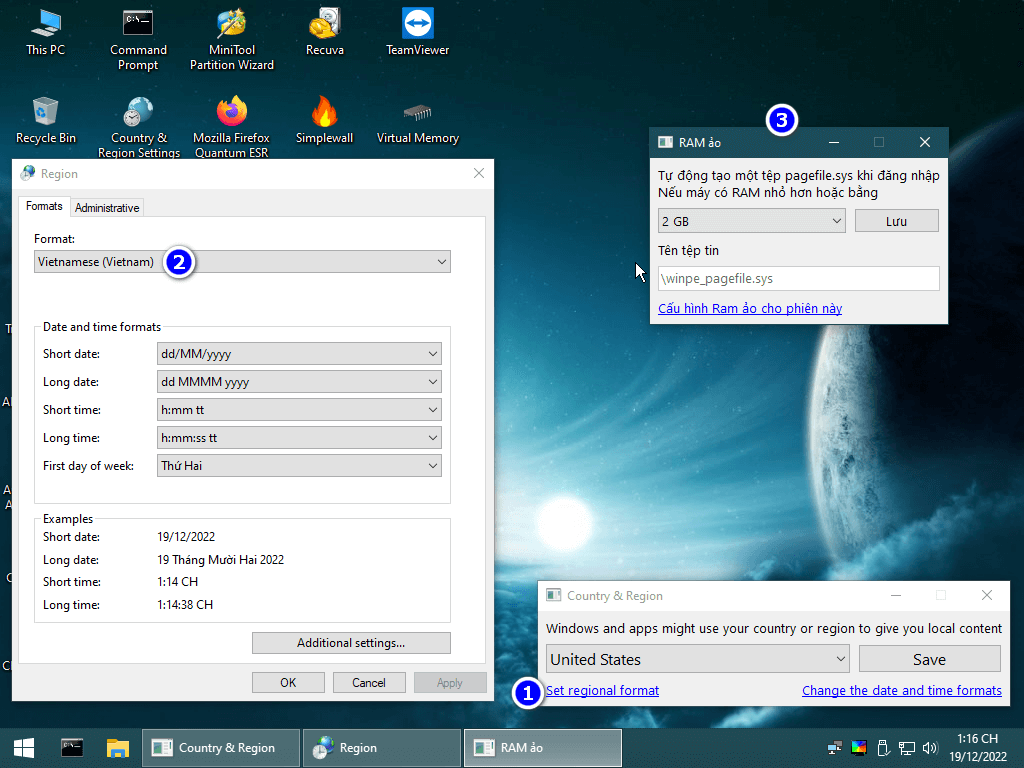
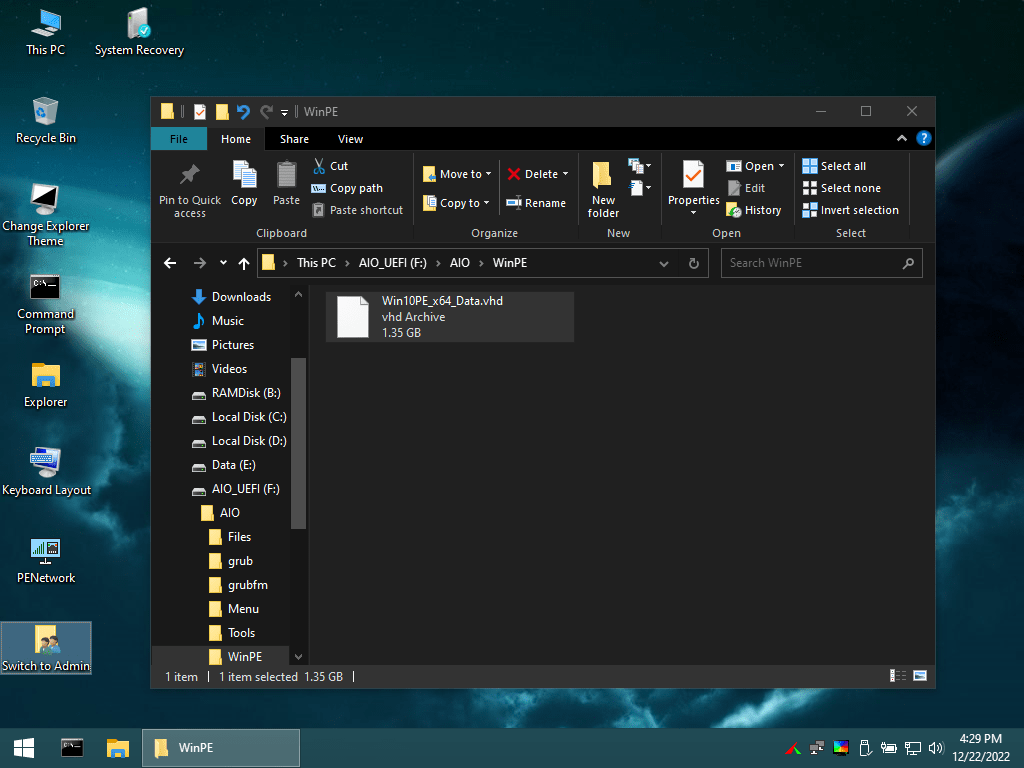
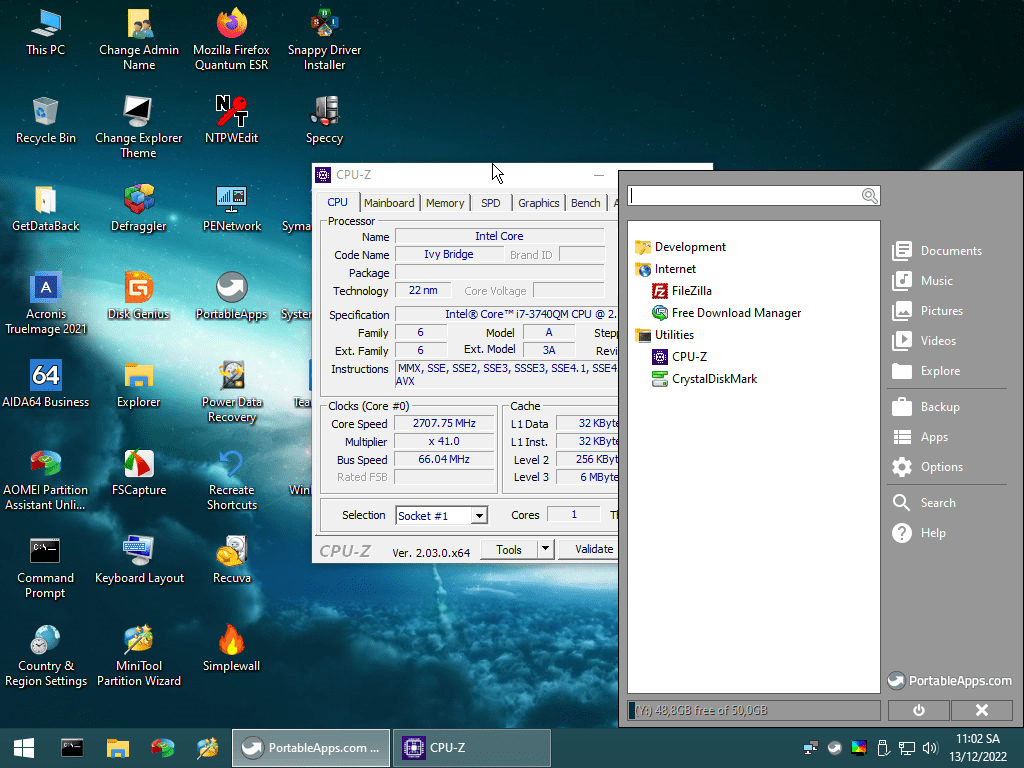
Did not works on Ventoy.
I do not see it on the boot menu.
Looks good.
UEFI64? UEFI32?
x64 for Legacy and UEFI x86_64 only.
How to add Turkish language pack system?