WinPE 10 built specifically for AIO Boot comes with PEStartup tool which helps you to customize WinPE in your own way.
WinPE 10
What is WinPE 10? Windows Preinstallation Environment (also known as Windows PE and WinPE) is a lightweight version of Windows used for the deployment of PCs, workstations, and servers, or troubleshooting an operating system while it is offline. WinPE 10 is the WinPE version of Windows 10.
WinPE 10 is built from the Win10PESE tool. Includes both 64-bit and 32-bit versions that you can easily integrate into the AIO Boot.
WinPE XP
At present, there are still many old and weak computers in use. That these machines can not use WinPE 10. To help you can rescue these computers easier, I have rebuilt a Mini Windows XP from Hiren’s BootCD.
PEStartup
With PEStartup, you can customize WinPE 10 and XP like changing wallpaper, installing drivers, adding Shortcuts, Registry and Autorun.
You can boot into WinPE and open PEStartup to setup, or run AIOCreator.exe -> Tools -> PEStartup.
- Drivers: automatically install drivers every time booting into WinPE.
- Drivers can be downloaded from DriverPacks.
- If you want to use your driver, compress it to a .zip file.
- For XP, you need to rename the file and add “XP_” before the file name.
- You should extract .7z files and compress them in ISO format. PEStartup will mount the ISO without having to extract them to install the driver. This saves time and disk space.
- PEStartup will automatically install the drivers contained in the “\Drivers, \Drivers_x64, \Drivers_x86 and \Drivers_XP” folder in the root of your USB. You need to extract the files to this folder.
- \Drivers: for ALL.
- \Drivers_x64: for WinPE 64-bit.
- \Drivers_x86: for WinPE 32-bit.
- \Drivers_XP: for WinPE XP.
- Double Driver is a good program for backing up your drivers. After backing up the drivers from Windows you are using, you can compress them or copy them to the appropriate folders above.
- Shortcuts: add shortcut to desktop screen. This gives you quick access to the files.
- AutoRun: automatically runs programs every time the system boots.
- Registry: automatically import Registry files every time you boot into WinPE.
Note:
- You can only select files located on the AIO Boot drive. If it is outside of the drive, you need to copy the files to the drive first. Why? Because to make sure these files are always available when you use this USB on another computer.
- You can download the Portable application and run it on USB. Recommended applications:
Download
There are 6 files that you can download at Google Drive, Mega, Yandex Disk and Fshare. The files include:
- WinPE_10_x64_v1607_xxx.wim
- WinPE_10_x86_v1607_xxx.wim
- XP.wim
- WinPE_x64_Apps.iso
- WinPE_x86_Apps.iso
- WinPE_All_Apps.iso (this is a package that includes applications running on both 32-bit and 64-bit).
See Changelog.txt for changes.
Integrated
You can integrate WinPE 10 through the following simple steps:
- First you need to download and install AIO Boot if you have not already.
- Run AIOCreator.exe, select “Integration“, select “Windows” and “WinPE 7/8.1/10“.
- Browse to the WinPE_10_x64_v1607_xxx.wim file for 64-bit and/or WinPE_10_x86_v1607_xxx.wim for 32-bit.
- Click OK.
- Copy the WinPE_x64_Apps.iso file for 64-bit and/or WinPE_x86_Apps.iso for 32-bit and WinPE_All_Apps.iso for both 32-bit and 64-bit to the \AIO\Files\WinPE\ folder on the AIO Boot drive. For .7z files, you need to extract these files to get the ISO files.
- Restart your computer and boot into WinPE.
If this version does not meet your needs, use WinPE 10 Sergei Strelec. Good luck!
WinPE and PEStartup tools can also be added to Easy2Boot. Read the author’s article for more details.

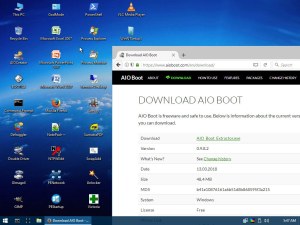

Hi Team.
How to do i customize the OS Installation.
Like user creation, partion creation and all
your application is very very good and even excellent, i do not know how to say thank you,, i used it as a technician many times to backup restore or even diagnostic dead operating systems, really thank you
The WinPE_10_v1607 only has one WinPE_10_x86_v1607XXXX.wim file there is no x64 version. Could you help please?
Thank you.
got iso version?
Hi,
I think I am confused on the PEstartup? Is this only if I am booting from a USB? Or can I use this if I am booting to an integrated WINPE in AIO?
Because I would like to integrate WINPE into AIO, then boot to it over my network and then have it AUTOSTART HDClone? Because I cannot seem to get it to integrate HDClone either?
Please help?
Thanks
Hi,
I tried to integrate the WIN PE all files and it tells me invalid file? Can you fix this please?
Thanks
Hi Again,
Is that Win PE all apps a FULL bootable WIN PE? Cause I opened it and its only the apps I think? Either way I cannot seem to get it to integrate?
Please help
What I would really LOVE to be able to do and I am willing to PAY you if you can help me get this working.
I would like to be able to boot into HDClone and have it install an image over my network. I know it will install images over my network because I am already doing this, however I have to go through like 10 steps to make it do this including map my drive and then I must know the path to my images and its a pretty big hassle. However If I can make it boot into HDclone then it will work perfectly but when I try to integrate HDclone it says to contact the author for support and it wont integrate into AIO?
Can you please help me with this?
As I said I am willing to pay you to make this work?
instructions for integrate do not match program downloaded from aio boot link
Tu,
When I use the 1607 WIM files referenced in the Download section of the Add Win10 PE with PEStartup to AIO Boot page, the Desktop shortcuts function works when booting from the USB drive.
However, when I build a Win10 PE SE build and integrate the ISO using the AIOBoot utility, add shortnamed folders and files to the USB drive and use PEStartup to add Desktop shortcuts. They don’t show up when I boot from the USB drive.
What am I doing wrong?
Tu,
Have you looked at XPE yet? There may be some help needed for use with AIOBoot
Is there any way in both Shortcuts and Autorun to specify use a drive letter (in the path) that might change depending on what partitions are on the PC that is having WinPe run upon it.
The Environment variables (%CDDRIVE% as an example) would be set to ‘Y:’
When I created shortcuts I *think* they had the prefix of ‘X:’ prefixed to the Target when I tried using such a variable.
Hi,
It only allows you to use the X: drive and the drive you are putting PEStartup on.
It is possible that environmental variables will be supported in the future.
Firstly, thanks for all your work on AIO Boot
It would be nice for the original project ChrisR’s Win10PESE to have written acknowledgments for your WinPE 10 built.
Hi, Thank you for your interest.
Hi, I saw that your WinPE 10 are based on my project.
Is it possible to write the acknowledgments or to give a link to Win10PESE.
I do it for free without any income. It is my only benefit in the work done.
I’m sorry for this. Original article here, I just copied the article part and I forgot to include a link to your site.
https://www.sitecuatui.com/winpe-10-pestartup/. I added a link to the post. Sorry.
By the way I also have a small bug on PECMD wanting to tell you. Its DEVI command does not work.
Thanks a lot Tứ,
I am only an end user of pecmd. I do not know what your problem is, DEVI works fine here,
Drivers must be integrated first by using driver integration plugin
Also, I believe that some drivers need
REGI HKLMSYSTEMSetupSystemSetupInProgress=#0
DEVI %WinDir%infMyDrivers.inf)
REGI HKLMSYSTEMSetupSystemSetupInProgress=#1
Hi, thanks. It works, my mistake
I booted to just wim 10 file using Easy2Boot but I don’t see PEStartUp shortcut? Where does PEStartup come from?
It should be located in AIOToolsPEStartup. You can get it from AIO Boot.
Thanks. I figured it out and got it working before you replied!
The PEStartup app is really cool. They should include it into ChrisR’s Win10PESE WinBuilder project.
Have you contacted them about it?
I have not, even written a document for it yet.
Hope you don’t mind but I have blogged about your AIOBoot, Win PE’s, PEStartup and this site at http://rmprepusb.blogspot.co.uk/2017/10/add-lightweight-winpe-versions-to-e2b.html
Thank you. I added the link at the article footer, my users will know that they can also add WinPE to Easy2Boot.
I want to include QEMU on AIO Boot. I see that RMPrepUSB has StartFromUSB.cmd and RunIso.cmd. It works fine, I want to use it, do you agree?
Sure – no problem.
P.S. Gandalf WinPE and some other WinBuilder-based PEs can be made to automatically run PEStartup. See http://www.rmprepusb.com/tutorials/143_pestartup
Thank you for this useful post.
You can put PEStartup in any path you want and ImDisk is not required. I just updated a new version with a few minor changes.
https://drive.google.com/open?id=0B-o-S1Ld1ZTiU08ySTNYWHY0Z00
To autorun a .bat file, I found you need to put START before the path to the file so that you can see the cmd shell.
On another point:
It is a bit of a pain to set it up for both 32-bit and 64-bit WinPEs. e.g. to add a new shortcut, you have to boot to 32-bit WinPE and add it in, then boot to a 64-bit WinPE and add it (or a 64-bit version) in. It would be better if there could be a checkbox for both 32-bit and 64-bit when an item is added. e.g. If I boot on a 64-bit WinPE, the 64-bit checkbox would be ticked when I go to add a new entry, but I could also tick the 32-bit box or untick the 64-bit box and tick the 32-bit box. In this way I don’t need to boot to two different WinPEs. Is this possible?
Hi,
New versions are available.
https://drive.google.com/open?id=0B-o-S1Ld1ZTiU08ySTNYWHY0Z00
Thank you for the suggestion but it was too complicated for me.
Why do not you boot into WinPE 64-bit to run and configure both 32-bit and 64-bit versions? You can also run and configure this tool on Windows, not just WinPE.
Sorry, I do not understand ‘Why do not you boot into WinPE 64-bit to run and configure both 32-bit and 64-bit versions?’
If I boot in WinPE 64-bit, configure PEStartup and then boot WinPE 32-bit, the changes are not remembered??? I have to also configure again in 32-bit PE?
P.S. Help button in PEStartup does not mention –hide for autorun, .iso support for drivers or Drivers folder functions.
On WinPE 64-bit run PEStartup 64-bit and run PEStartup 32-bit.
Ah – OK, I understand – but you are assuming that WinPE 64-bit has Wow64 support – but many WinPEs do not have WoW64 components and will not run 32-bit programs.
It can be configured through the Windows they usually use. I’m not sure but maybe I will add this option as you suggested. Thanks!
How can I integrate both WinPE 10 and Strelec WinPE. I added both menu under main.cfg but it didn’t show up when booting up.
Only the one on the top of main.cfg show up in the boot up menu.
Thanks.
Please see the instructions in this article.
Did you refer to this article? I must be blind or really dumb for not finding it anywhere in this article that mention about integrating both WinPE 10 and Strelec WinPE.
Could you point me to the article that discuss the integration for Win10PE and Strelec PE?
Thanks.
This article is about WinPE 10. You need to boot into the menu in WinPE & Setup.